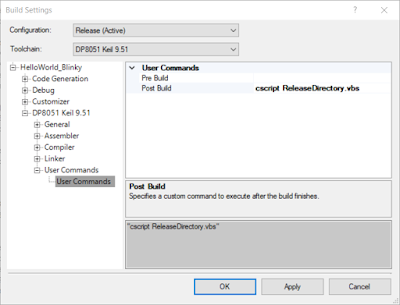Summary
Recently during development of a PSoC based project there was a requirement to use an automatic incrementing build number. This blog provides an example project with incrementing build number using command line scripting.
The use of a build number may be considered trivial by some and certainly with the use of revision control software such as Veracity, SourceGear's Vault or Fossil this is most likely the case. There are however situations where applying revision control consumes more time and resources than necessary. Providing a programming file, which can be identifiable, can remain a suitable solution for a software developer.
Test Hardware
In order to test the incrementing build number using PSoC Creator, hardware was not compulsory. For demonstration an example project was based around the Cypress PSoC development kit CY8CKIT-042.
 |
| CY8CKIT-042 - Courtesy Cypress Semiconductor |
Script
While searching online for a suitable script, I came across a thread on Stack Overflow from user ansgar-wiechers. The example script he listed, which can be seen on StackOverflow, served as a basis for the PSoC Creator script.
So what does this script do.... firstly it looks for a file called buildnumber.h in the PSoC Creator project path. Next, the contents of the header file is searched until the string BuildNumber= is found. Then the integer following the equals sign is incremented by one. The original file, with an updated build number, is then saved back to the original buildnumber.h file.
As can be seen in the script below, there are no checks, no limits, so programmer beware!
Set fso = CreateObject("Scripting.FileSystemObject")
Set re = New RegExp
re.Global = True
Function IncMaint(m, g1, g2, pos, src)
IncMaint = g1 & (CInt(g2)+1)
End Function
ProjectMainFolder=fso.GetAbsolutePathName(".")
WScript.Echo ("Build number: Incrementing the build number located at:" & ProjectMainFolder)
rcfile = ProjectMainFolder & "\buildnumber.h"
WScript.Echo(rcfile)
rctext = fso.OpenTextFile(rcfile).ReadAll
re.Pattern = "((?:BuildNumber) )(\d+)"
rctext = re.Replace(rctext, GetRef("IncMaint"))
re.Pattern = "((?:BuildNumber)= )(\d+)"
rctext = re.Replace(rctext, GetRef("IncMaint"))
fso.OpenTextFile(rcfile, 2).Write rctext
Build Number Header File
In the file containing the build number the project major and minor revisions were also included.
/****************************************************************************
* buildnumber.h
*
* Example header file to show usage of BuildNumber keyword and equals signal
*
* The text BuildNumber= can be anywhere in this file
*
*****************************************************************************/
#include "project.h"
const uint8_t MajorRev= 1;
const uint8_t MinorRev= 1;
const uint8_t BuildNumber= 1;
PSoC Creator - Post Build Command
A call is made to the external VBS file under the PSoC Creator menu, Project, Build Settings using User Commands. It should be noted that for the example shown the script was contained in its own folder Scripts and not attached to the PSoC Creator project.
 |
| PSoC Creator Post Build Script - Increment Build Number |
Shown in the capture below is the the Post Build command to call the VBScript: cscript ${ProjectDir}\Scripts\buildnumber.vbs
 |
| PSoC Creator Post Build CScript Call |
For this example project the Post Build was used. Depending on the requirement Pre Build may be needed.
PSoC - Build Number Usage
For the PSoC Creator project, the header file containing the build number is accessed in the usual manner using #include "buildnumber.h". For the example project the include was in main.c and the revision and build numbers were written to the serial port.
/****************************************************************************
* Build Number Example
*
* Uses a Visual Basic Script to find an increment
* the integer associated with the variable BuildNumber
*
* The script is called as a post-compiler command in
* the Project -> Build Settings menu
*
* Code implementation is a skeleton to illustrate usage of the script, error checking should be implemented
*
* Credit to https://stackoverflow.com/users/1630171/ansgar-wiechers
* for ideas on the implementaion as mentioned on the following
* blog https://stackoverflow.com/questions/19891195/how-to-increment-values-in-resourse-file-by-using-vbscript
*
******************************************************/
#include "project.h"
#include "stdio.h"
#include "buildnumber.h"
char Version_Char[8];
int main(void)
{
CyGlobalIntEnable; /* Enable global interrupts. */
UART_Start();
sprintf(Version_Char, "Version %d.%02d build %03d\r\n", MajorRev, MinorRev, BuildNumber);
UART_UartPutString(Version_Char);
for(;;)
{
}
/* [] END OF FILE */
Compiling PSoC Creator
When compiling a project, with the script below added to the Post Build command, a message is echoed from the script to indicate that the Build Number is being incremented.
cscript .\Scripts\buildnumber.vbs
Microsoft (R) Windows Script Host Version 5.812
Copyright (C) Microsoft Corporation. All rights reserved.
Build number: Incrementing just the build located at:C:\...\UART_Example\UART_BuildNumber.cyds
UART Debug
Compiling the example project under PSoC Creator with the major, minor, build number set to 1.1.0, then programming the PSoC development board yields the screen capture below from TeraTerm.
 |
| Auto Incrementing Build Number Tera Term Debug |
Compiling the project again and programming the development board yields the capture below showing the increment in build number.
 |
| Auto Incrementing Build Number Tera Term Debug |
Example PSoC Creator Project
The example PSoC Creator 4.1 project and VBScript are available to download below. For comments or bugs leave a comment below, enjoy!