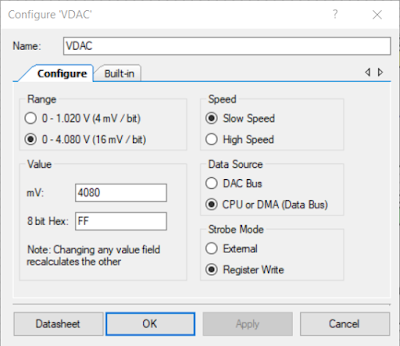Summary
This post examines alternate means for driving the MikroElektronica Buck
5 Click hardware. First, the onboard digital Potentiometer was rewired in a new configuration and second the Potentiometer was replaced with Cypress PSoC.

|
| Buck 5 Click - Courtesy MikroElektronica |
Buck 5 Click with Digital Potentiometer and PSoC5
MikroElektronica's Buck 5 Click (MIKROE-3100) hardware presented itself as a cost-effective and off the shelf unit
for testing the
MAX17506
DC-DC Converter. The Buck 5 Click was designed primarily for use with other MikroElektronica hardware. The input voltage range of the Maxim buck converter (4.5V to 60 V DC) is
not fully utilised on the Buck 5 Click (5V to 30 V DC). In the same manner,
the output voltage appears capped at 20 V DC maximum. Even with the voltage limits the output range of the hardware was able to be
tweaked.
Wiring a Cypress CY8CKIT-059 prototyping kit to drive the Buck 5 Click required three connections for
the SPI and two for power. The Buck 5 Click schematics indicated the board logic operated with 3.3 V DC however, the board was powered from 5 V DC.
The supply range of the MAX5401 digital Potentiometer (pot) was 2.7 V to 5.5 V DC.
To control the digital pot, a PSoC Creator application using an SPI
Master component was created.
SPIM_WriteTxData(Buck5_Dig_Pot_Val);
while (0u == (SPIM_ReadTxStatus() & SPIM_STS_SPI_DONE))
{ }
The subsequent step of increasing the output voltage range of
the Buck 5 Click was accomplished although the configuration of feedback resistor network (R8)
and digital pot (U2) for the DC-DC converter (MAX17506) needed to switch
places. The digital pot operating voltage was the reason for the change.
The pot wiper was connected directly into the feedback pin of the
MAX17506. Below is a working board with modifications.

|
| Buck 5 Click Modified with Increased Output Range |
The output voltage range of the modified board was approximately 4V to 18
V DC. The digital pot, with 255 positions, provided output voltage
steps of 55 mV.
When applying power to the digital pot, the default setting is the middle position which may not be ideal in
all instances. To control the behaviour of the buck regulator on
power-up, a connection from the PSoC to the Enable line of the Buck 5
Click was used. A pull-up resistor (R4) was removed from the board to
prevent the Buck 5 Click from starting when power was applied
Buck 5 Click with Cypress PSOC5 VADC, No Digital
Potentiometer
Other solutions for adjusting the output voltage of a DC-DC converter,
through control of the feedback pin, use external PWM or DAC
sources.
The Cypress PSoC provides control of DC-DC converters either through
PWM (Trim and Margin component) or a DAC (Current or Voltage component).
This post used the PSoC VDAC8 component which provided 255 steps. For
additional resolution the dithered VDAC component with 4096 steps could
be used.
For calculating the output voltage for VDAC solution, Maxim published a
notable tutorial
deriving the output equation shown below from first principles.
VOUT = VREF(1 + (R1/R2)) +
(VREF - VDAC) (R1/R3)
Eq
(1)
For connection of the VDAC to the feedback loop of the DC-DC Converter, one
additional resistor (R3) was required.
A spreadsheet was used to implement Equation (1) which allowed the three unknown resistor values to be manually changed and the output voltage range of the DC-DC converter observed.

|
| DC-DC Converter Vout Spreadsheet Calculations |
Equation (2) was used to ensure that the maximum current seen by
the PSoC (DAC) was less than 25 mA.
i3 = (VREF - VDAC)/R3
Eq. (2)
Quadrature Encoder
A quadrature encoder (Bourns PEC11R) was added to the design to allow for manual voltage adjustments.
The QuadDec component was used to convert the encoder AB lines. The QuadDec returned
value was limited to between 0 and 255. The reading from the QuadDec was then used to adjust the output of the VDAC component.
PSoC Creator Top Design
The project required the QuadDec, DAC and OpAmp components as shown below.
The calculations in Excel used a voltage range from 0.1 V to 4.08 V
which was the option selected in the VDAC component.
While not essential, an OpAmp follower was added to the design.

|
| OpAmp Component Settings |
To maintain 255 positions the QuadDec component was changed from the
default 8 bit to 16 bits.

|
| QuadDec Component Settings |
The remaining signals that are shown on the PSoC Creator project page (Top
Design) were related to the DC-DC converter (PSU_Enable) and the
on-board switch (Switch1). Voltage ramps were generated in code on
start-up then Switch1 was pressed.
To facilitate testing of the encoder, a UART component was added to
the project.
PSoC Creator Code
Listed below is an extract of some quick and grubby code used for
testing the Mikroe with the PSoC Creator prototyping board.
/**
* @brief Main init and update VDAC based on quadrature encoder value
*/
int main()
{
uint16_6 Encoder_Count, Encoder_Count_last = 0;
CyGlobalIntEnable();
QuadDec_Start();
UART_Start();
Opamp_Start();
VDAC_Start();
CyDelay(2000); /* Time to stabalise */
PSU_Enable_Write(true); /* Switch DC DC On */
pulse_on_switch1();
for(;;)
{
Encoder_Count = QuadDec_GetCounter();
if (Encoder_Count != Encoder_Count_Last)
{
if ((Encoder_Count <= MAX_ENC) && (Encoder_Count >= MIN_ENC))
{
write_to_uart(Encoder_Count);
VDAC_SetValue(Encoder_Count);
}
else if (Encoder_Count > MAX_ENC)
{
Encoder_Count = MAX_ENC;
QuadDec_SetCounter(MAX_ENC);
}
else if (Encoder_Count < MIN_ENC)
{
Encoder_Count = MIN_ENC;
QuadDec_SetCounter(MIN_ENC);
}
Encoder_Count_Last = Encoder_Count;
}
}
}
The functionality of the test code was to read the Quadrature Decoder, ensures the value read was within the range, then write the value to the VDAC.
Hardware Setup
Shown in the image below is the hardware setup which consisted of the Buck 5
Click, PSoC board and the rotary encoder.
Output Voltage Range and Regulation
The calculated output voltage range was for 1.62 V to 20.33 V DC and
the measured range was 2.39 V to 20.42 V DC.
Rudimentary load tests were conducted with a resistive load driven
by the Buck 5 Click. Tests indicated a 0.25 % voltage regulation
with low loads (1W) and better than 0.1 % with higher loads (65 W).
The DC-DC converter used in the Buck 5 Click (MAX17506) has a capability of 5 A. The full load current was not load
tested.
Output Voltage Adjustment using PSoC
To change the output voltage of the DC-DC converter without the
encoder, the value written to the VDAC was controlled in software.
When the switch located on the Cypress CY8CKIT-059 prototyping kit was pressed on power-up, the code generated several pulse types.
The capture above shows the Buck 5 Click output voltage ramp up
and down with a 220 R resistive load.
Final Thoughts
The MikroElektronica Buck 5 Click was a reliable hardware
module which allowed a Cypress PSoC to
be interfaced for testing. Using a DAC to adjust the output voltage provided an alternative method to the on-board Potentiometer. The option to use PWM control for voltage adjustment was not reviewed in this post although this method should be considered as another solution.
Downloads
PSoC Creator 4.3 Power Supply Project (PSU) Project.
 |
| PSoC Creator 4.3 PSU Project |