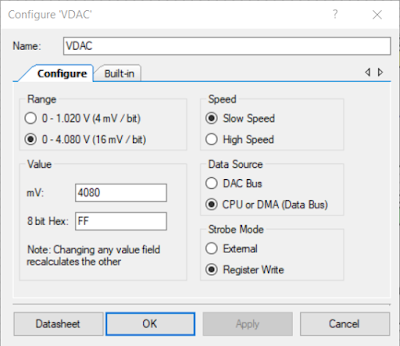Summary
This post provides an example Cypress bootloader project which features dual bootloadable applications and updates through USB communications.
Why an Example
While looking into field upgrades for Cypress microcontrollers, it was found that the MiniProg3, Kitprog boards with snap off programming modules or a Cypress bootloader were commonly used in the example projects. This was no doubt a small portion of what is available but not what was required. Some examples featured a bootloader and a single application although none were published with dual applications.
Looking at the newer range of Cypress devices, there were dual application bootloader examples for the PSoC6 MCU however these examples were not portable back to the PSoC4 or PSoC5 devices.
Using a PSoC5 development board and related Cypress documentation, a project with basic bootloader and bootloader functionality was created.
Development Board
For this post the Cypress PSoC5 CY8CKIT-059 was used for testing dual application functionality. One hardware modification was made for detecting when USB power was applied to the Micro USB connector. The Micro USB connector is shown to the left side of the PSoC5 development board in the image below.
 |
| PSoC5 Test Setup |
Bootloader Setup and Hardware Changes
The Cypress code example, USBFS_Bootloader.cywrk, served as the framework for the dual application project.
As a first step the example projects reference PSoC device, CY8C3866AXI, was changed to a CY8C5888LTI-LP097 to suit the PSoC5 development board.
Opening the USBFS component the name of the USB descriptor string was changed under the String Descriptor tab to reflect the PSoC5 device.
 |
| USBFS String Descriptor Change |
Under the Advanced tab of the USBFS component, the VBUS option was enabled. This input facilitates detection of USB power through a physical input on the PSoC5. Enabling the VBUS (input) in the USBFS component was not mandatory. The input serves two purposes, firstly the USBFS component can return the state of the USB power using the API - USBFS_VBusPresent(). Secondly the USB power (Micro USB connector) detection allows one possible method of initiating the Cypress bootloader when the device is bus powered.
 |
| USBFS VBUS Monitoring |
With VBUS monitoring enabled in the USBFS component, an input was available on the component.
 |
| USBFS VBUS Monitor Input |
As shown in the capture above, input P15_5 was connected to the component for USB power detection.
On the rear of the development board a wire link was made between the P15_5 pad and the Anode of component D2.
 |
| PSoC5 USB Bus to VBUS Input |
Shown below is a portions of the PSoC5 development board schematic (Micro USB connector). The wire link connected from P15_5 to the Anode of D2 was made to ensure that USB (Micro USB connector) power was detected and not the power provided by the usual KitProg connector.
In the Bootloader component the wait for command was reduced to a time of zero so that the Application 1 or 2 could be called by the bootloader. The dual application and golden image support was also enabled. Golden image support was enabled in the Bootloader component to ensure that a valid Application 1 would always be available. It should be noted that the project will operate with only Application 2 programmed. Changes could be made in the firmware to prevent this operation.
 |
| Bootloader Component Configuration |
A timer for flashing an LED and UART for debugging were also added to the project. These items were not critical for operation.
Bootloadable Setup
The bootloadable firmware (Applications) were essentially the same. These projects consisted of a Bootloadable component and each with a timer for flashing a LED. The difference between the two applications were the different LED flashing rates.
 |
| Bootloadable Component Configuration |
For the settings in the Bootloadable component, it was stated on page 44 of the Cypress Bootloader and Bootloadable component datasheet that the Manual application image placement information for the dual applications should be the same.
 |
| Bootloader and Bootloadable Component Datasheet - Extract Page 44 |
The bootloadable dependencies (.hex and .elf) for the two applications was referenced to the projects bootloader.
 |
| Bootloadable Projects Bootloader Dependency |
Bootloader Firmware
For the Bootloader firmware, a check was added for the USB (Micro USB connector) power using the call USBFS_VBusPresent().
If the Micro USB power was detected then the Cypress Bootloader was initiated.
To update Bootloadable Application 2 over USB, a call using Bootloader_SetActiveAppInMetadata(0) was required.
Otherwise without Micro USB power the bootloadable applications were verified using the call Bootloader_ValidateBootloadable(). Switching to a valid Bootloadable application was made with application 2 taking precedence over application 1.
/**
* @file main.c
*
* @version 1.0
*
* @brief Shell example for Cypress Dual Application Bootloadable project
*/
#include <project.h>
#include <stdbool.h>
#include <Bootloader.c> /* Required to set active app in metadata */
CY_ISR_PROTO(SYS_TMR_HANDLER);
/**
* @brief System timer, flashes LED
*/
CY_ISR(SYS_TMR_HANDLER)
{
LED_Write(~LED_Read());
Timer_2_ReadStatusRegister();
isr_SysTmr_ClearPending();
}
/**
* @brief Boot to valid APP2 then APP1 if no VBUS.
* @details VBUS present allow bootloader
*/
int main(void)
{
CyGlobalIntEnable;
isr_SysTmr_StartEx(SYS_TMR_HANDLER);
UART_Start();
USBFS_Start(0, USBFS_5V_OPERATION);
if (USBFS_VBusPresent() == true)
{
LED_Write(true);
Bootloader_SetActiveAppInMetadata(0);
Bootloader_Start();
}
if (Bootloader_ValidateBootloadable(1) == CYRET_SUCCESS)
{
Bootloader_Exit(Bootloader_EXIT_TO_BTLDB_2);
}
if (Bootloader_ValidateBootloadable(1) == CYRET_BAD_DATA)
{
UART_PutString("APP2 Bad");
}
if (Bootloader_ValidateBootloadable(0) == CYRET_SUCCESS)
{
Bootloader_Exit(Bootloader_EXIT_TO_BTLDB_1);
}
if (Bootloader_ValidateBootloadable(0) == CYRET_BAD_DATA)
{
UART_PutString("APP1 Bad");
Timer_2_Start();
}
for(;;)
{
}
}
Bootloadable Firmware
For the Bootloadable applications the firmware was made the same. To differentiate between the active applications the flashing LED rate was set for 1s in Application 1 and 2s for Application 2. A compare value in the Timer (System) component was used to configure the flash rate.
/**
* @file main.c
*
* @version 1.0
*
* @brief Shell example for Cypress Dual Application Bootloadable project
*/
#include <project.h>
#include <stdlib.h>
#include <stdbool.h>
CY_ISR_PROTO(SYS_TMR_HANDLER);
/**
* @brief System timer, flashes LED 2 sec
*/
CY_ISR(SYS_TMR_HANDLER)
{
LED_Write(~LED_Read());
Timer_2_ReadStatusRegister();
isr_SysTmr_ClearPending();
}
/**
* @brief Init PSoC
*/
void PSoC_Init()
{
Timer_2_Start();
isr_SysTmr_StartEx(SYS_TMR_HANDLER);
}
/**
* @brief Handle main
*/
int main()
{
CyGlobalIntEnable;
PSoC_Init();
for(;;)
{
}
}
Bootloadable Firmware Build
Other than selecting Build All Projects from the Build menu in PSoC Creator, no other changes were required. Following a successful build process, several files are generated. For this blog the project was built in Debug with relevant .hex and .cyacd files located in the location \CortexM3\ARM_GCC_541\Debug.
Bootloader Firmware Testing
To test the Bootloader only the Bootloader application was programmed into the PSoC5 development board.
Running standalone and without the USB (Micro USB) connected, the serial debug returned the string "APP2 Bad" followed by "APP1 Bad". With no valid application detected the onboard LED was flashed at a fast rate courtesy of system timer.
With the KitProg disconnected and the USB (Micro USB) connected the Bootloader set the onboard LED to ON and started the Cypress Bootloader.
To test programming of the Bootloadable application the Bootloader Host application, from the PSoC Creator Tools menu, was launched. This application provided the interface for updating Application 2; Application 1 was marked as a Golden Application and cannot be updated even if it is not programmed.
 |
| Cypress Bootloader Host Application with USB Connection |
The Bootloader Host application indicated the Active Application in the top right hand corner of the window. Attempting to program the relevant .cyacd file for Application 1 resulted in an error relating to the active application as shown in the capture below. Application 1 was marked as the active application by the Bootloader using the call Bootloader_SetActiveAppInMetadata(0).
Modifying the code to switch between the active applications should be possible.
 |
| PSoC Application Marked Active Message |
Attempting to program Application 2 with Application 1 results in a checksum error message as shown below.
 |
| Programming PSoC Application 1 onto Application 2 Message |
While programing Application 2 with the relevant file, App2_2.cyacd is possible and programming is successful, there is no relevance as this is a dual application project with a golden Application 1.
Bootloader with Bootloadable 1 Firmware Testing
For the following sets of tests the Bootloader and Bootloadable Application 1 was programmed into the PSoC5 development board.
Running standalone and without the USB (Micro USB) connected, the serial debug returned the string "APP2 Bad". With Application 1 returned as valid the application is started. To validate operation of the application, the onboard LED was flashed at a rate of 1 sec ON then OFF.
As with the initial Bootloader test, the KitProg was disconnected and the USB (Micro USB) connected. The Bootloader set the onboard LED to ON and started the Cypress Bootloader.
Again launching the Bootloader Host from the PSoC Creator Tools menu provided the interface for updating Application 2; Application 1 was marked as the Active Application.
Programing Application 2 with the relevant file, App2_2.cyacd, was completed without error.
 |
| PSoC Application 2 Programmed Message |
After cycling the power to the development board, Application 2 was detected as a valid application by the Bootloader and was started. The onboard LED was flashed at a rate of 2 sec ON then OFF.
Project Uses
The proposed implementation in this project may be useful for designs where a minimum operating firmware is required for a product or design. This minimum operating firmware would be considered the Golden application version. A dual application with a Golden application also addresses the issue of application corruption during download, although this event is possible although unlikely.
A further application for a dual application project may be in a commercial product environment. Consider that a commercial product may require end to end device testing which requires a separate firmware implementation to function with a test environment. With modification of the firmware to select applications, a dual application project could allow for execution of either firmware thereby minimising reprogramming.
Some limitations of this project implementation relates to the increased use of memory space and the need to provide specific Bootloadable applications. These applications must occupy the memory locations as defined by the Cypress documentation and project software.
Downloads
The PSoC Creator 4.2 project for the example in this blog was saved as a minimal archive.
 |
| USBFS Bootloader with Dual Bootloadable Applications |