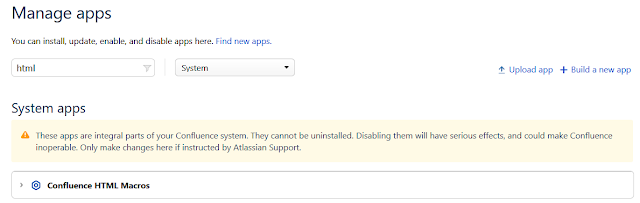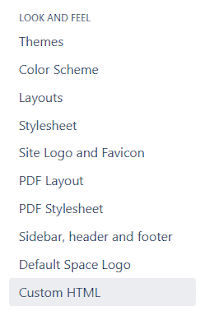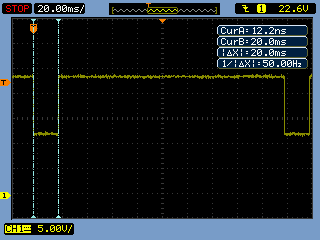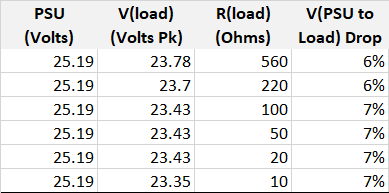Summary
This blog summarises the tests performed on a selection of Printed Circuit Board (PCB) solder (bridge) jumpers. PCB jumpers are frequently found on PCB's used in electronic equipment. For testing, jumpers were reproduced on a single PCB in various sizes for comparison and testing purposes.
 |
| Solder Jumper Test PCB |
Solder Jumper
The PCB solder jumper electrically connects two, or more, separate circuits. The function of the solder jumper performs is as varied as the type of jumpers seen on electronic equipment.
 |
| Solder Jumpers on LCD PCB |
Solder Jumper Design
Some of the early solder jumper designs were novel as two or more pads places relatively close to each other, consider an 0201 style footprint. Either a blob of solder, a soldered zero-ohm link or a short piece of wire was required to join adjacent pads.
Some websites have entire pages dedicated to PCB jumpers for CAD packages such as Eagle.
 |
| Example Eagle PCB Jumper Design |
The technique of using two pads is still widely used however, there have been some variations to the solder jumper design. For example, the forum posts on DIP Trace show four alternative jumper designs.
Changes in the solder jumper design have been a result of improving manufacturability, reliability when reworking the jumper and in some instances a general reduction in the footprint size.
For example, changing the two side by side pads, think of an 0201 resistor, to a chevron (arrow) or pad in pad can increase the mating area between the two solderable surfaces. An increased surface area can result in a better chance of solder adhesion. The adhesion can be important for boards that are run through reflow soldering.
Solder Jumper Prototyping
Some of the PCB jumpers depicted in this blog were replicated on a test panel. The focus of the prototyping was for small to miniature solder jumpers.
 |
| Unsoldered Jumper Test PCB |
Only J11 has a minimal solder mask between the jumper pads.
 |
| PCB Arrow Jumper |
J1 and J2 represent the arrow jumper which was created in a nominal and miniature size.
 |
| PCB Tongue and Groove Jumper |
J3 and J4 represent the jumper design seen on portable/wearable electronic equipment. Two very small jumpers were created.
 |
| Various Ball and Socket Jumpers |
J5 through J10 were designs similar to those presented on DIP trace with a few personal variants using a pad inside a pad.
 |
| Large Small Pad Jumper |
J11 was a design mentioned on an Engineering blog where a larger pad with more solder was more likely to bridge to a smaller pad.
 |
| Side by Side Pad Jumper |
J12 was a common design used by the Open Source forums for Arduino shields, OLED or LCD boards.
 |
| Dual Round Pad Jumper |
J13 was created to test round pads side by side.
 |
| Four Pad Jumper |
J14 was inspired by the LCD to test a variant of inward facing arrows.
Testing Solderability
A 1.2 mm chisel tip (Hakko T12-D12) with lead-free solder was used to bridge the solder jumpers. As shown in the image below, not all jumpers (J2, J4, J11 and J13) would bridge using the chisel tip.
 |
| Chisel Tip Soldered Jumper Test PCB |
The same chisel tip was used to remove the solder bridges. For most of the solder jumpers, the solder was removed in one pass. All jumpers were tested for continuity, none were shorted.
 |
| Chisel Tip Desoldered Jumper Test PCB |
For a second test, a 1.0 mm 45 degree conical tip (Hakko T12-BC1) with lead-free solder was used to bridge the solder jumpers. Again not all jumper (J2 and J4) would bridge with the conical tip.
 |
| Conical Tip Soldered Jumper Test PCB |
Desoldering jumper with only the 1.0 mm conical tip was time-consuming due to the small amount of solder removed in each pass. Desolder braid was required to remove enough solder from the jumpers in a single pass. Alternatively using a 3.0 mm 45 degree conical tip (Hakko T12-BC3) allowed cleaning of the jumpers without desolder braid.
As a third test with reflow soldering, solder paste (NC 254 SAC 305) was applied to the PCB manually.
 |
| Solder Paste Application on Jumper Test PCB |
The result of the reflow process was that the smallest solder jumpers, J2 to J4 and J11 and J13 formed a bridge. Any soldering iron tip could be used to remove the bridge. Larger pads did not bridge likely due to the pad size and small amount of solder paste.
 |
| Reflow Solder Result on Jumper Test PCB |
Summary
For testing in this blog, soldering iron tips in the form of chisel, conical and different 45-degree were used.
Using the metrics of solderability and ease of desoldering, jumpers J5, J7 and J12 worked with all the types of soldering iron tips.
The smaller jumpers, J2, J3 and J13 required a small tip for reliable production of a solder bridge during hand soldering.
Jumpers J4 and J11 did not solder reliably using hand soldering however reflow soldering was successful in all three attempts.
Larger jumpers J1 and J4 together with the multi-pad jumper J14 required larger soldering tips for creating the solder bridge. These jumpers were not tested extensively with reflow soldering.
Some of the jumpers detailed in this blog are found in hobbyist or consumer equipment with each designed to suit their application.
To suit the home hobbyist, jumpers J1, J5 or J12 would be ideal choices.
Finally, a note concerning PCB production. The smallest jumpers with small pads and 0.1 mm pad to pad spacing significantly increased the cost of the PCB; a salient point when moving to miniature or high-density PCB designs.
Downloads
Gerber files downloadable using the link below.
 |
| Jumper Gerber Files |