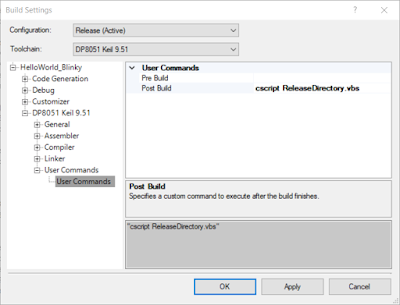This post investigates the ideal diode my Maxim Integrated, part MAX40203, as a possible replacement for low forward voltage diodes.
Forward Voltage
When deciding on a suitable diode for a circuit, such as the basic diode supercapacitor charger shown above, a Schottky is a usual choice. The lower forward voltage of the Schottky diode is more beneficial to ensure that the load operating voltage is closer to the supply voltage. There is also the benefit of lower losses as a result of the lower forward voltage.
Some examples of different Schottky diodes include the Toshiba CUS10S30 with a voltage drop of 230mV at 100mA, the Panasonic DB2S30800L has a drop of 420mV at 100mA or the Nexperia PMEG10020 with a drop of 500mV at 100mA.
Ideal Diode
Released in the middle of 2018 the MAX40203 is targeted as a replacement for the Schottky diode and it does not disappoint in regards to forward voltage.
Diode Testing (Reverse leakage)
To begin the tests, reverse leakage was measured. The MAX40203 was bench tested against two general Schottky diodes, the Nexperia PMEG10020 and an ST STPS2L40U. To perform tests with the Schottky diodes, the devices were connected in reverse bias with a 100k resistor. The MAX40203 leakage test was performed with 100k resistors to measure leakage through Anode and GND as shown in the device datasheet.
Voltage measurements were made across the resistor as the supply voltage was increased in one volt increments. Since the maximum operating voltage of the Maxim part is 5.5VDC the test voltage was limited to 5V.
Graphing the above table of results was certainly not necessary although illustrates the leakage difference between devices. Note the reverse leakage on the PMEG diode is magnitudes lower than the Maxim part. At 5V DC the PMEG diode leakage was 30nA compared to the 207nA for the Maxim part.
Maxim Part Enable
The MAX40203 datasheet does state that the Enable pin should be pulled high however it also states that there is an internal weak pullup.
Reverse leakage tests were performed with only the Maxim device and the leakage through the Anode was measured. Once again the power supply voltage was increase in a range of 1C to 5V DC.
These tests were to replicate a circuit, such as the example above, using a solar panel.
Some difference in measurements was noted when the Enable input was connected to the supply.
Diode Testing (Forward Voltage)
The MAX40203 was subsequently tested with the diodes from the previous test in forward bias. Resistive loads were changed with a fixed supply voltage of 5V DC to achieve test currents from 1mA to 1A.
Graphing the above data illustrates the usual curves for diode forward voltage with the almost linear voltage drop against forward current across the MAX40203 internal FET.
MAX40203 Load Testing
Measurements were taken to verify the forward voltage of the Maxim part against the device datasheet to a current of 1A. These were similar to the specifications for a room temperature of 25°C and not recorded.
For the final set of tests the MAX40203 was powered up and down with varying resistive loads with a fixed supply voltage of 5V DC. A repurposed board served as the carrier for the test device.
Tests were performed with various wirewound resistors and initially the power supply current limited to 1A. Final tests were conducted with a current limit at 2A.
The first three tests shown in the results above were relatively normal. For the last test with a 0.1Ω resistor the power supply current limit was increased to 2A. After power was supplied to the device, it warmed considerably then the current reduced to around 180mA so power to the device was removed. The internal protection was suspected to be active. After cooling the device did not output the supply voltage of 5V, instead it was around 4V DC. Furthermore the quiescent current was 32mA which had also increased.
MAX40203 Short Testing
A new MAX40203 was placed on a new test board as the device from the prior test was suspect. In the last test the output of the device was shorted to 0V to test the short circuit protection.
After applying power the supply showed that the device was passing and holding 1A. The current limit on the supply was then increased to 2A, still ok, then 3A; after 3A the current dropped to several hundred milliamps. The device was allowed to cool but never returned to normal operation.
Comments
Testing showed that the low forward voltage drop of the MAX40203 makes it ideal for specific charging applications. For a charging current of 100mA the test Schottky's 481mV was over ten times larger than the Maxim devices 35mV.
Conversely the reverse leakage of the Schottky 30nA was significantly lower than the 316nA for the Maxim device.
Testing of the Maxim device short circuit protection was incomplete and would warrant additional further review.
 |
| Example Diode SuperCapacitor Charger |
When deciding on a suitable diode for a circuit, such as the basic diode supercapacitor charger shown above, a Schottky is a usual choice. The lower forward voltage of the Schottky diode is more beneficial to ensure that the load operating voltage is closer to the supply voltage. There is also the benefit of lower losses as a result of the lower forward voltage.
Some examples of different Schottky diodes include the Toshiba CUS10S30 with a voltage drop of 230mV at 100mA, the Panasonic DB2S30800L has a drop of 420mV at 100mA or the Nexperia PMEG10020 with a drop of 500mV at 100mA.
Ideal Diode
Released in the middle of 2018 the MAX40203 is targeted as a replacement for the Schottky diode and it does not disappoint in regards to forward voltage.
 |
| MAX40203 - Courtesy Maxim Integrated |
To begin the tests, reverse leakage was measured. The MAX40203 was bench tested against two general Schottky diodes, the Nexperia PMEG10020 and an ST STPS2L40U. To perform tests with the Schottky diodes, the devices were connected in reverse bias with a 100k resistor. The MAX40203 leakage test was performed with 100k resistors to measure leakage through Anode and GND as shown in the device datasheet.
 |
| MAX40203 Leakage - Courtesy Maxim Integrated |
 |
| Reverse leakage Schottky vs MAX40203 |
 |
| Graphed reverse leakage Schottky vs MAX40203 |
The MAX40203 datasheet does state that the Enable pin should be pulled high however it also states that there is an internal weak pullup.
Reverse leakage tests were performed with only the Maxim device and the leakage through the Anode was measured. Once again the power supply voltage was increase in a range of 1C to 5V DC.
 |
| MAX40203 Reverse Leakage Test Setup |
 |
| MAX40203 Enable On/Off Reverse Leakage Measurements |
Diode Testing (Forward Voltage)
The MAX40203 was subsequently tested with the diodes from the previous test in forward bias. Resistive loads were changed with a fixed supply voltage of 5V DC to achieve test currents from 1mA to 1A.
 |
| Forward Voltage Schottky vs MAX40203 |
 |
| Graphed forward voltage Schottky vs MAX40203 |
Measurements were taken to verify the forward voltage of the Maxim part against the device datasheet to a current of 1A. These were similar to the specifications for a room temperature of 25°C and not recorded.
For the final set of tests the MAX40203 was powered up and down with varying resistive loads with a fixed supply voltage of 5V DC. A repurposed board served as the carrier for the test device.
 |
| MAX40203 Test Setup |
 |
| MAX40203 Load Test Results |
MAX40203 Short Testing
A new MAX40203 was placed on a new test board as the device from the prior test was suspect. In the last test the output of the device was shorted to 0V to test the short circuit protection.
After applying power the supply showed that the device was passing and holding 1A. The current limit on the supply was then increased to 2A, still ok, then 3A; after 3A the current dropped to several hundred milliamps. The device was allowed to cool but never returned to normal operation.
Testing showed that the low forward voltage drop of the MAX40203 makes it ideal for specific charging applications. For a charging current of 100mA the test Schottky's 481mV was over ten times larger than the Maxim devices 35mV.
Conversely the reverse leakage of the Schottky 30nA was significantly lower than the 316nA for the Maxim device.
Testing of the Maxim device short circuit protection was incomplete and would warrant additional further review.